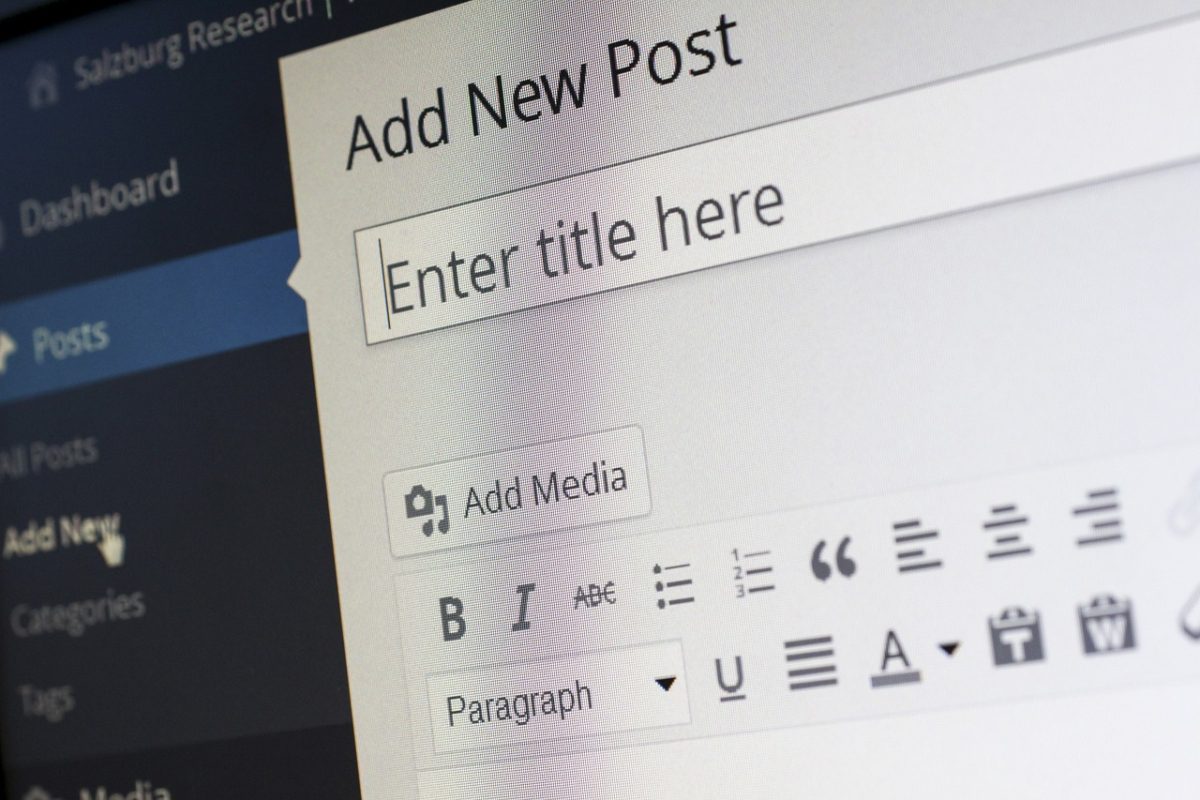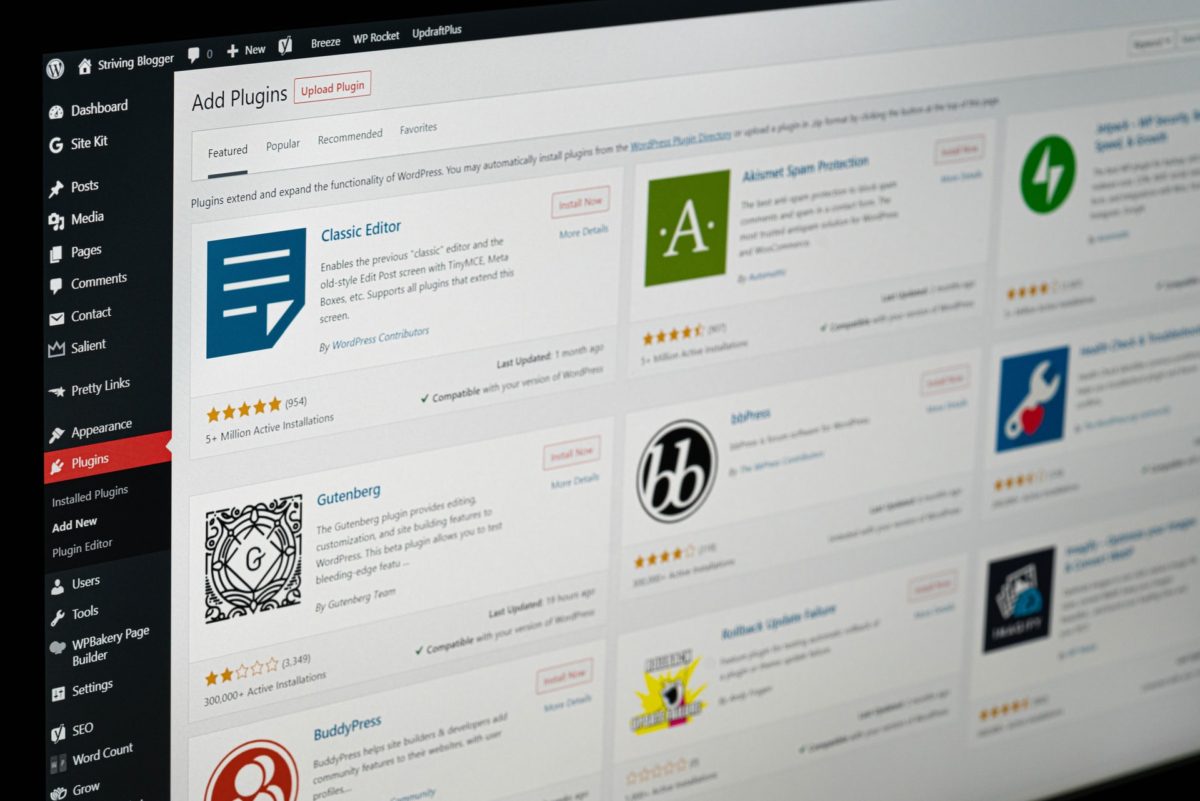So, you have your WordPress site, but you do not use categories and tags as a method of grouping content? This is a huge mistake!
WordPress 6.2. update is on the way.
When is wordpress 6.2 coming out? Its release date is set to March 28th, 2023.
Similar to the current version of WordPress, the new one also offers solutions that will make working in this content management system even more user-friendly. The creators promise that the new update will help users be much more productive.
What changes and new features will this WordPress update bring?
WordPress – the most popular platform for creating websites
WordPress is the most popular CMS that allows you to easily create websites, stores and blogs. Most of the existing sites were created in WordPress.
It is estimated, based on data from 2022, that nearly forty percent of websites on the Internet run on WordPress – from hobby blogs to the largest information portals.
If you are just trying to see what this software is capable of, you can read about the most popular WordPress sites on our blog.
The creators of WordPress are fixing errors in the system and coming up with incremental improvements, making the software better and more intuitive for the users.
Further changes and new features will be introduced in the new WordPress version.
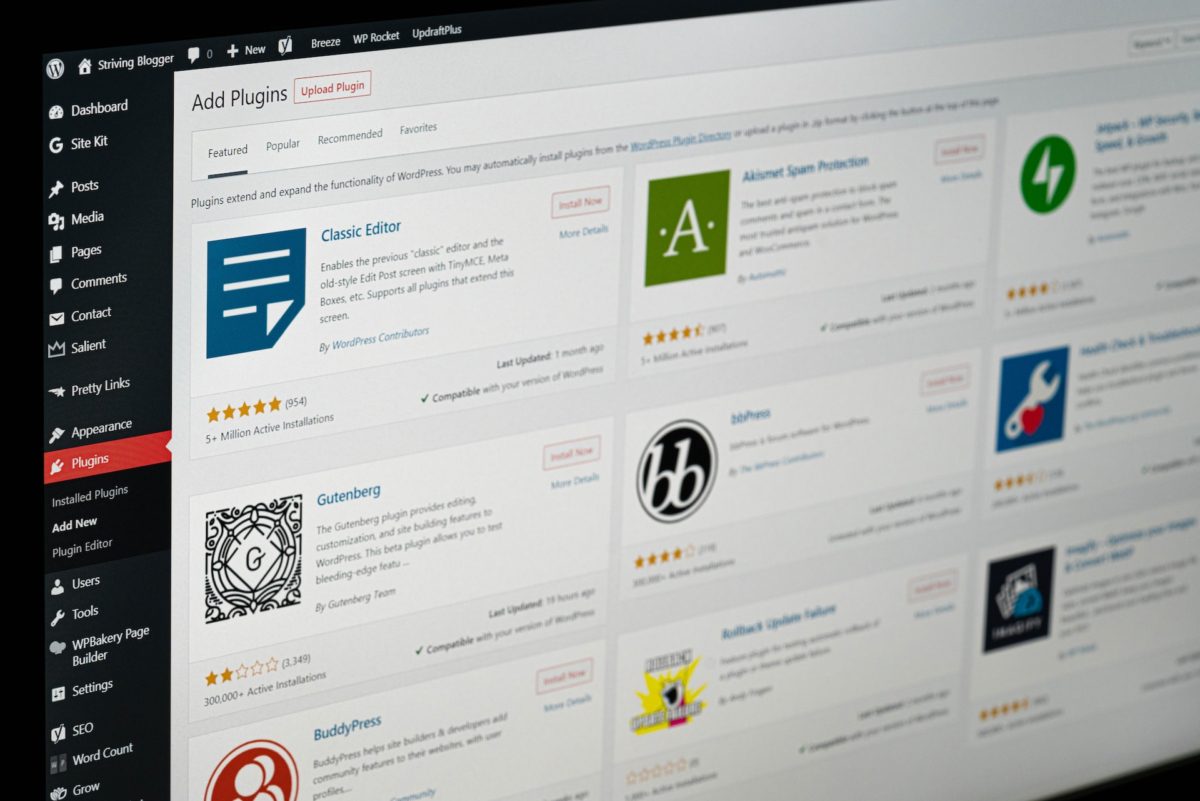
WordPress 6.2 features – power of improvements in site editing and block settings panel
The creators’ main focus while creating WordPress 6.2, the latest version of WordPress in 2023, is to refine, enhance and make the platform easier to use. How do they want to achieve all of that?
One of the improvements in the updated WordPress version is the new approach to navigation between templates and their parts, the additional ability to manage menus with a navigation block, and the import of widgets to block themes.
Improvements will also cover block settings, in the form of new features like smooth typing or scaled block settings.
Currently, you can try out the beta version using the WordPress beta tester plug-in – the major WordPress release will be available in late March. And now it is time for a detailed description of the most important changes, improvements and new features. What is going to change?
1. New site editor functions
Site editor will center the structure of the entire site, starting with the home page.
Different functions will now be combined to make it easier to navigate the site and take various actions. Furthermore, the upcoming WordPress 6.2 update will incorporate the following changes:
● refreshed full site editing with new browsing mode and navigation block;
● easier identification of some templates and groups of reusable group blocks
● additional coloring;
● site editing without interruptions, i.e. writing in distraction-free mode;
● the ability to insert multimedia directly from the media library using the block inserter tool;
● the ability to add images from Openverse to posts quickly by using the block pattern inserter tool;
● updated block settings icon to indicate additional upcoming changes;
● migration of widgets to block themes;
● list and information about documents in one unified panel.
2. Viewing and selecting site editing templates
In previous versions, the site editor loaded the theme’s home page template by default. Many beginners wondered which template or part of it they needed to edit.
In WordPress 6.2. the site editor will initially load a preview of the template. You will be able to browse through the different templates and see what the page will look like after using them. Then just click the site editing button, and save them after making changes.
If you want to edit another template, just select it, if not, click on the WordPress logo again and exit the site editor.
3. Custom CSS for themes and blocks
In previous versions, the site editor hid the Theme Customizer, which made it difficult to add non-standard CSS to pages. In the latest version of WordPress, you will be able to switch to the Styles panel and select custom CSS from the menu.
The user will be able to save custom CSS for the whole site. In addition, in WordPress 6.2 you will also be able to save custom CSS for a specific block in the block styles settings.
To do this, simply click on the Blocks menu in the styles menu and then select the block for which you want to set custom CSS from the list.
4. New and better navigation block
In the full site editor, adding a navigation menu, especially a drop down menu, was quite complicated for users.
WordPress 6.2 addresses this issue by improving the ability to create and manage menus when using the WordPress site editor. Instead of editing menu items inline, you will be able to edit, add, and remove items in a sub panel in the navigation block.
To add new menu items, just click on Add Block or drag and drop items to change their order.
Also, to create an empty menu or reload an old one, just click on the drop down menu with three dots and create a new menu or select a previously created one.
5. Edited template elements indicated with colors
In WordPress 6.2, the edited part of the template will be highlighted while the changes will be applied globally. Edited group block will be marked with the same colorization and will have the template part icon attached.
This should help users understand that instead of post or site editing, they will be able to edit a part of the template, and the change will affect other pages on the site as well. It is also worth remembering that a page is not the same as a post.
You can learn more about the difference between page and post in WordPress on our blog.
6. Style book
The site editor in WordPress 6.2 will have a style book. To open it, just go to the Styles panel and click on the Style Book icon – you will then see a list of all the blocks.
This feature makes it much faster to locate a block and edit it directly. Here you can change the block styles and adapt it freely to your own needs.
7. Copy and paste block styles
The improved block editing feature in WordPress 6.2 created a necessity to enhance the copy and paste functionality of block styles.
To copy blocks, simply click on block settings and select “copy styles”. You will then be able to select another block and paste block styles you copied earlier.
The browser will then ask for permission to display the contents of the clipboard. You must click on “Allow” to be able to paste styles.
8. Import widgets to a block theme via template part
After switching to a block theme, users who had classic widget themes lost their legacy ones. WordPress 6.2 allows you to get them back thanks to the widget settings changes by converting the old widgets to other parts of the templates – when switching themes.
You just need to enter the site editor interface and edit the template to which you want to import widgets, and then create a new part of the template by clicking the “Add New Block” button.
Then in the block settings panel, you will need to expand the “Advanced” tab and find the option to import the widget area from previous block themes.
9. Separate sub panels for block styles and settings
Two sub panels for the search block will appear in the site editor interface – settings panel for styles and settings panel for block settings.
This will make it easier for users to understand where they can change the appearance of the block.
10. New distraction-free mode
WordPress in every previous version provided options to hide the formatting buttons and toolbars on the post editor screen.
However, in WordPress 5.4 the full site editor was set to full-screen by default. The typing interface was much cleaner back then, however it did not have the distraction-free mode.
This issue will be addressed in WordPress 6.2. The distraction-free mode will be available in the editor settings. This mode – when activated – will hide all site editor controls.
11. Simplified block patterns insertion with the block inserter tool
In WordPress 6.2, the block pattern inserter will be simplified. The categories will be shown first instead of showing the preview blocks in line and the drop-down menu.
Two new design categories will also be added for both the Header and Footer sections. The available block patterns will be displayed after selecting a category. Then you can insert the pattern into the template and start editing it with the block inserter.
12. Other changes
There will be a few other minor changes in addition to those mentioned above. You will be able to download a link to your media files by clicking on “Download file” in the list view.
What is more, the integration of Openverse will enable you to add royalty-free images.
In WordPress 6.2, users will be able to find and add these images via the “Add New” panel. The block settings are now represented by a panels icon – previously it was a gear. Sticky positioned blocks support will be introduced as well. And these are still not all the enhancements that have been prepared.
WordPress 6.2 – changes that affect developers
There are plenty of changes for developers in the latest version of WordPress. They will include, among others:
● faster updates by moving directories instead of copying them;
● introduction of switch_to_user_locale function;
● creating autosave versions only after changing the content;
● the ability to add a style variation tag to themes that use style variations.
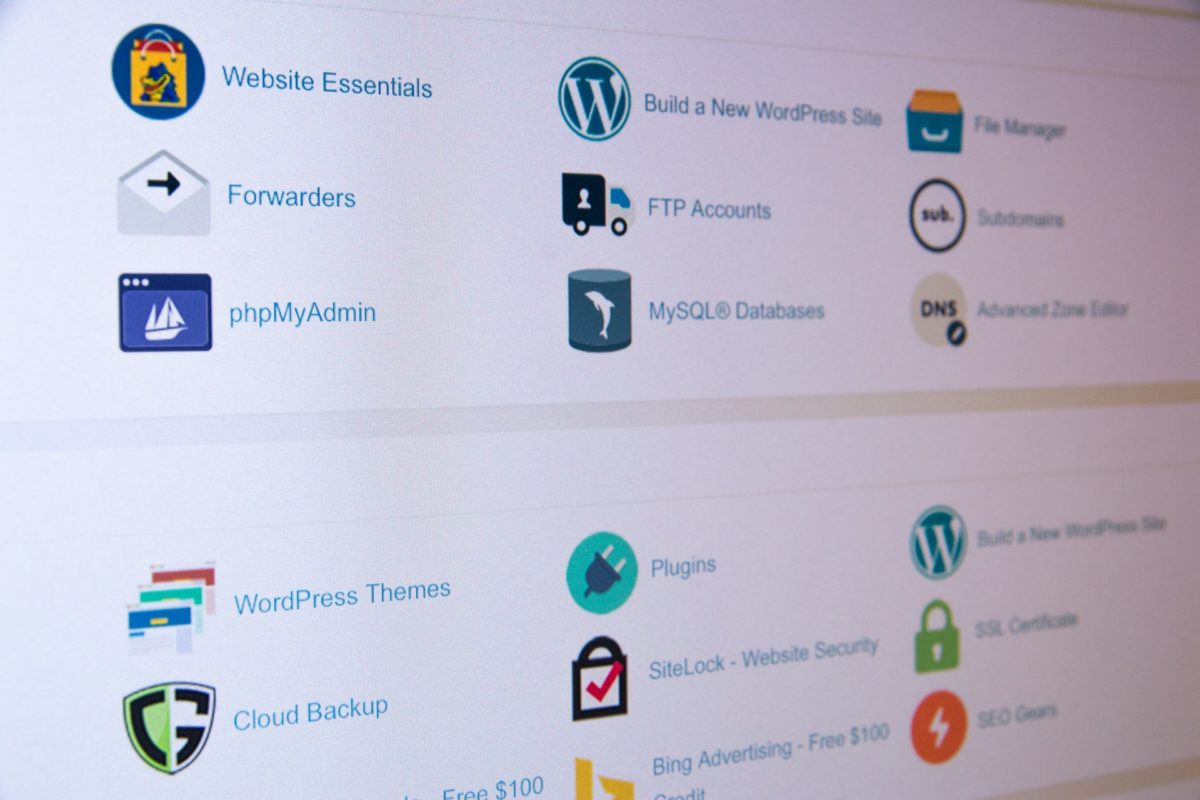
New WordPress 6.2 – summary
The new major release of WordPress 6.2 includes a total of 292 improvements, 354 bug fixes for site editing, and over 195 other changes.
In this article we focused on explaining the most important new features of WordPress 6.2. Now we have to simply wait until it is released on March 28th.
If you do not know how to create your own website, at Nopio we offer comprehensive custom WordPress website design services.